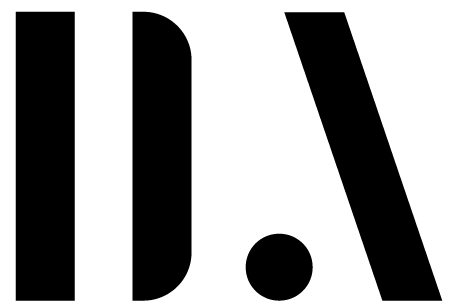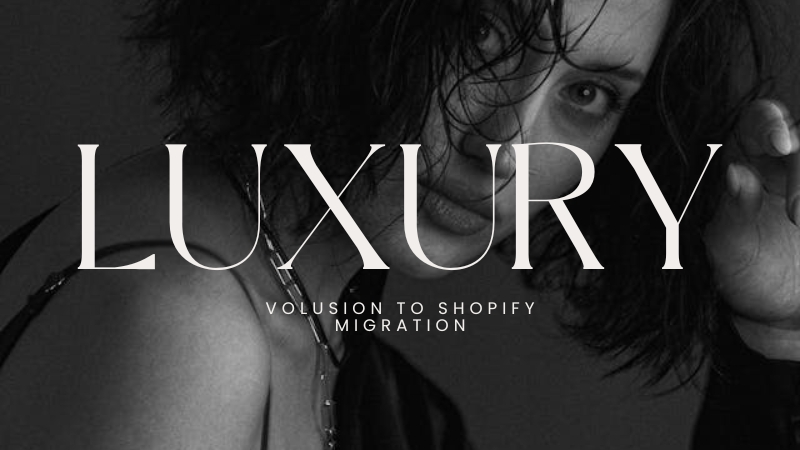How to Migrate from Volusion to Shopify: A Step-by-Step Migration Guide
Introduction:
Switching from Volusion to Shopify can seem overwhelming, but with the right steps, it’s a straightforward process. Shopify is renowned for its user-friendly interface, scalable features, and extensive app ecosystem, making it a popular choice for e-commerce brands. This guide will walk you through the process of transferring your Volusion store to Shopify seamlessly.
Step 1: Prepare for the Migration
Image Suggestion: Screenshot of both Volusion and Shopify dashboards.
Before beginning the migration, it’s essential to prepare by taking stock of your current store and familiarizing yourself with Shopify’s settings.
- Backup Your Data: Export all data from Volusion, including products, customer data, and order history. This is essential to prevent any data loss.
- List the Features You Need: Make a checklist of essential features and functionalities your store requires. Shopify’s App Store offers numerous add-ons, so take note of anything you may want to enhance later.
- Plan the Migration Timing: Choose a period of low activity to perform the migration. This helps avoid any disruptions to your sales.
Step 2: Set Up Your Shopify Store
Image Suggestion: Screenshot of the Shopify onboarding page.
- Create a Shopify Account: Sign up for a Shopify account and choose a plan that suits your needs. Shopify offers a free trial if you want to test it before fully committing.
- Choose a Theme: Pick a theme that reflects your brand. Shopify offers a range of themes, both free and paid, in the Shopify Theme Store.
- Configure Basic Settings: Set up your store name, address, currency, and timezone. Also, configure tax and shipping settings based on your business requirements.
Step 3: Export Data from Volusion
Image Suggestion: Screenshot of the data export options in Volusion.
- Export Products: In Volusion, go to Inventory > Import/Export > Standard Export, then select the Products table and export it.
- Export Customers and Orders: Repeat the same process for customer and order data.
- Download CSV Files: Ensure you download the data in CSV format, as this is compatible with Shopify.
Step 4: Import Data into Shopify
Image Suggestion: Screenshot of Shopify’s import feature.
- Use Shopify’s Import Tool: In Shopify, go to Products > Import and upload your CSV files for products.
- Customer and Order Data: Shopify doesn’t support direct order imports natively, so you may need an app, such as Matrixify, to import customer and order information.
- Check for Errors: After each import, review your data in Shopify to ensure everything transferred correctly.
Step 5: Design and Customize Your Shopify Store
Image Suggestion: Before-and-after images of the store design.
- Customize Your Theme: Go to Online Store > Themes and start customizing. Change colors, fonts, and layouts to match your brand’s style.
- Add Pages: Create essential pages such as About Us, Contact, FAQ, and Privacy Policy.
- Navigation and Menus: Organize your navigation menus for easy browsing, creating a seamless shopping experience for customers.
Step 6: Install Necessary Apps
Image Suggestion: Screenshot of the Shopify App Store.
- Install Key Apps: Shopify’s App Store offers thousands of integrations to enhance your store, such as email marketing, SEO, analytics, and inventory management.
- Add Any Volusion-Equivalent Apps: For features you used on Volusion, search for similar apps on Shopify to maintain functionality.
Step 7: Test Your Store
Image Suggestion: Image of someone testing the website on different devices.
- Review Each Page: Ensure that all links, buttons, and forms work properly.
- Test Checkout Process: Place a test order to confirm that the checkout and payment gateways function smoothly.
- Mobile Responsiveness: Check how your store appears on mobile devices, ensuring a user-friendly experience.
Step 8: Launch Your Shopify Store
Image Suggestion: Screenshot of the Shopify “Go Live” dashboard.
- Set Up Your Domain: Either connect your existing domain or purchase a new one directly through Shopify.
- Disable Password Protection: Once everything is ready, go to Online Store > Preferences and disable password protection to make your store accessible to customers.
- Announce Your Move: Inform your customers about the migration. Send a newsletter or post on social media, letting them know about the new shopping experience on Shopify.
Step 9: Optimize and Scale
Image Suggestion: Graph or chart showing growth after migration.
- Set Up Analytics: Track visitor behavior using tools like Google Analytics or Shopify’s built-in analytics.
- Enhance SEO: Use Shopify’s SEO tools to optimize each page, improving visibility on search engines.
- Consider Shopify Apps for Growth: Explore options for email marketing, upselling, and customer loyalty to help grow your business.
Switching from Volusion to Shopify can provide your e-commerce store with greater flexibility, user-friendly features, and an extensive app ecosystem. If you’re ready to transfer from Volusion to Shopify, this comprehensive guide will walk you through each step, ensuring a smooth migration. Whether you’re planning a full product import, a customer data transfer, or configuring new themes, this guide covers it all. Discover how to move your data, set up essential integrations, and create a seamless customer experience on Shopify.
When you switch from Volusion to Shopify, you gain access to advanced SEO tools, customizable themes, and powerful marketing integrations. Shopify’s intuitive interface simplifies managing inventory, orders, and customer relationships, making it easier than ever to grow your business. Our guide offers the insights you need to ensure a successful transition from Volusion to Shopify and to make the most of Shopify’s tools and features.
How Developer Arena Can Help You Migrate Smoothly from Volusion to Shopify
Developer Arena, a certified Shopify agency, ensures a seamless migration from Volusion to Shopify with expertise and efficiency:
- Customized Migration Plan: We assess your Volusion setup, map data accurately, and schedule migration to minimize downtime.
- Accurate Data Transfer: Our team migrates products, orders, and customer data while preserving SEO to maintain search rankings.
- Brand-Aligned Store Design: We create a customized Shopify store with optimized design, mobile responsiveness, and essential app integrations.
- Comprehensive Testing: We rigorously test orders, payment gateways, and mobile compatibility to ensure a smooth launch.
- Post-Migration Support: Developer Arena provides onboarding, training, and ongoing support to help you make the most of Shopify.
Partnering with Developer Arena means a stress-free migration, allowing you to focus on scaling your business on Shopify’s powerful platform.
Conclusion
Migrating from Volusion to Shopify can take time and patience, but the results are well worth the effort. Shopify’s flexible, feature-rich platform will give you the tools you need to grow your business. By following this guide, you can ensure a smooth transition with minimal disruption. Happy selling!